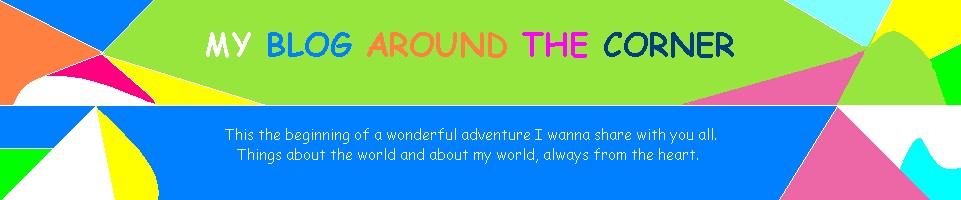I tried to install Flash Player Version 11 over Flash 9 and I got error about something related to Active. So, I installed again Flash Player 9, but Flash Player didn't work, the installation was not correct. Then, I realized that when installing an application you can always upgrade but you cannot "downgrade" without having uninstalled the app. What did I do to fix it?
Things you should do before anything:
1. Keep a copy of the plugins of Flash Player you have in your browsers: Flash9f.ocx (optional) (in IE, C:\WINDOWS\SYSTEM\MACROMED\FLASH ), NPSWF32.dll (in other browsers. It can be found in the plugins folder of the browser app or in C:\WINDOWS\SYSTEM\MACROMED\FLASH). Anyway, you can find easily the plugin making a search in C:\ windows
In order to view the plugins don't forget to check view all files: On the windows 98 main bar: view --> folders options --> view files --> Show all files
2. You should have the installation file of Flash Player 9 or the version compatible with your OS. As we are trying to fix the plugin for Internet Explorer, it must be the Active X version: "Install Flash Player 9 AX"
* In order to view the plugins don't forget to check view all files: On the windows 98 main bar: view --> folders options --> view files --> Show all files
STEPS TO INSTALL FLASH PLAYER 9 AX FOR IE:
1. Execute the Flash Player unistallation tool You could find it in C:\WINDOWS\SYSTEM\MACROMED\FLASH.
2. Delete the windows registry keys of Flah Player. You have to be very careful doing this, and remember that if you modify anything in the registry it's your responsability. Here I'm just explaining the steps that worked fine for me.
Search "Regedit" in C:\WINDOWS and open it. Now click HKEY_LOCAL_MACHINE, then click Software, here click Macromedia: now right-click on Flash Player (keys for browsers which are not IE) or Flash Player Active (key for IE) and choose delete. Now you will have deleted the register keys Flash Player plugins for all the browsers in the computer, how I myself did, or only for IE, depending on what you deleted.
3. And now we can install Flash Player AX. The files, probably, will be installed inside: C:\WINDOWS\SYSTEM\MACROMED\FLASH
Now just open Internet Explorer and check a YouTube video for example. If you can see the video Flash Player has been installed correctly!
Is it all? Noooo! You must check that Flash Player in all your other browsers are working well too! If not... Just place manually a copy of NPSWF32.dll inside the Plugins folder of every browser. If you don't have this plugin in your computer you can find it in internet: search
This is just a personal experience that I share in case it can be useful for anyone.
* Location of files and plugins can vary according to your version of Windows (Use Windows "Search" to locate them).