
Many Linux distributions give you the opportunity to try it before installing, or just to take it in a pendrive to use as portable.
A. Booting from a USB drive: If you have a modern computer, you have the option of booting the OS from a USB drive, so we can install the Linux distro we want in a USB memory stick and boot from it.
* How to install Linux in a USB memory stick:
1. Download the .ISO file of the distro (Ubuntu, Puppy Linux, etc)
2. Download "Universal USB Installer" or "Unetbootin": these apps allows you to install in a easy way the Distro in the pendrive. First the app will make the USB pendrive bootable. Take into account that, by doing this, will delete all the files you had in the pendrive, so the best thing you can do is to make a backup of your files and use an empty/blank pendrive (if the pendrive is new, perhaps it's not necessary to be formatted). Then, the app will copy the linux files in the USB, and ready!
3. Now we restart the PC, we press Esc or F2, and we choose booting from the USB device.
B. Booting in other ways: In an older PC you don't have the option of booting from USB, so you could do the following.
1. Boot from a live CD: you can burn the distro .ISO in a CD if you have CD/DVD recorder and software for doing that, "CDBurnerXP" and "ImgBurn" are free. Reboot your PC, press Esc and select to boot from the CD.
2. Boot from a floppy disk to access a USB drive:
- Download the boot manager "PLoP Boot manager". You don't have to install it, just Unzip and Extract the floppy disk image "plpbt.img".
- Insert an empty floppy disk in your computer's disk drive, remember it will be formatted.
- Download and open "rawwritewin".
- Select the floppy drive from the drop-down menu and find the plpbt.img file on your computer. Now click on the 'Write' button in order to write the image "plpbt.img to the floppy disk, and so, create a boot floppy disk!
- Boot the PC using the Boot Floppy Disk:
a) Insert the floppy disk in the drive, and a USB device with an installed Linux distro in a USB port.
b) Restart the PC and press Esc.
c) A "PLoP Boot manager menu" will be shown, select the USB device.
3. Boot from a CD to access a USB drive:
- Download the boot manager "PLoP Boot manager". You don't have to install it, just Unzip and Extract the ISO "plpbt.iso".
- Burn the ISO "plpbt.iso" on a CD (if you have CD/DVD recorder and software for doing that, "CDBurnerXP" and "ImgBurn" are free).
- Insert the created PLoP Boot CD, and your USB Flash Drive (the pendrive must have installed the Linux distro).
- Reboot your PC, press Esc and select to boot from the CD on the "PLoP Boot manager menu".
* WARNING: Be careful when running Linux on Windows, because the operating system you launch this way will have full access to the internal hard drive of your computer. This makes it possible for you to inadvertently damage or destroy data.
C. Which Linux distro choose?
All depends on the resources of your PC: Hard Disk size, RAM memory...
- For a modern PC: "Ubuntu" is one of the most used, but there are many other ones like "Slax", "Pinguy"...
- For a very old PC: there are distros that have a small size (lightweight) and use not much RAM memory. Many old PCs that had gone to the rubbish bin have been recovered thanks to those Linux distros. There are people who use a distro with a small size to take in a pendrive as a portable OS ("Tiny Core Linux"- 10 Mb, "Damn Small Linux"- 50 Mb, "Puppy Linux"- 100 Mb, "Slax"- 200 Mb...)
- More Info: Comparison of Linux distributions, Lightweight Linux distribution
- Anyway, before doing anything, read more info on the distro's website, as each one has its particular features on how to download, try, or install it.
* TRADUCCIÓN EN ESPAÑOL by Google: "Cómo ejecutar Linux en Windows"
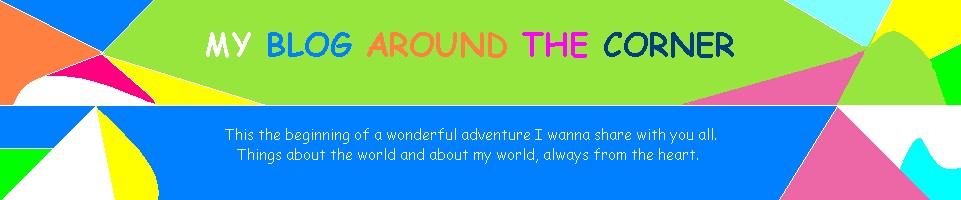
No comments:
Post a Comment
Note: Only a member of this blog may post a comment.