A. The full video
Example: if video fps (frame rate per second) is 30, and we wanna speed it up 5 times
Click frame rate: check "change fps to:"150.0000 and Convert to fps: 30.0000
1. Video: select "Direct stream copy"
2. Audio:
a) Select "Full processing mode" and check "Use advanced filtering" -> select "Filters": add this filter chain input -> stretch -> output
Select Stretch and click configure: ratio will be 0.5 if you want to double the speed or 2.0 if you want to halve the speed.
b) Select appropriate Audio Compression.
Save as avi (video will not be re-encoded, audio will be)
B. A part of the video:
Example: You want the middle of the video in slow motion.
First check the video FPS and audio sample rate in the file information (example: 25fps and 44100, 128 stereo)
1. Select the first part (normal speed) and click:
Video: "Direct Stream Copy"
Audio: "Full Compression" and choose original compression (44100,128 stereo).
Save video (first part)
2. Set the new start point for the second (slow motion part) and the end point.
Video: "Direct stream Copy"
Frame rate: Change Frame Rate to FPS: 12.5; choose "Convert to FPS" and insert 25.
Audio: click compression again and save the new clip. If you want the audio slowed down ->select "Use Advanced Filtering" -> Filters: make chain (Input' 'Stretch' 'Ratty Pitch' and 'Output')
Click on Stretch: rate=2
Click on Ratty: 2
Compress the audio
Save the new AVI
3. Select the third part:
reset the video frame rate and turn off the advanced filter.
Video direct stream copy
Audio: recompress
Save video (third part)
4. Reopen VirtualDub.
Open part and append the rest (easy if you name them 1, 2, 3)
Direct stream video and audio.
Save the new file.
More info: link1, link2
Example: if video fps (frame rate per second) is 30, and we wanna speed it up 5 times
Click frame rate: check "change fps to:"150.0000 and Convert to fps: 30.0000
1. Video: select "Direct stream copy"
2. Audio:
a) Select "Full processing mode" and check "Use advanced filtering" -> select "Filters": add this filter chain input -> stretch -> output
Select Stretch and click configure: ratio will be 0.5 if you want to double the speed or 2.0 if you want to halve the speed.
b) Select appropriate Audio Compression.
Save as avi (video will not be re-encoded, audio will be)
B. A part of the video:
Example: You want the middle of the video in slow motion.
First check the video FPS and audio sample rate in the file information (example: 25fps and 44100, 128 stereo)
1. Select the first part (normal speed) and click:
Video: "Direct Stream Copy"
Audio: "Full Compression" and choose original compression (44100,128 stereo).
Save video (first part)
2. Set the new start point for the second (slow motion part) and the end point.
Video: "Direct stream Copy"
Frame rate: Change Frame Rate to FPS: 12.5; choose "Convert to FPS" and insert 25.
Audio: click compression again and save the new clip. If you want the audio slowed down ->select "Use Advanced Filtering" -> Filters: make chain (Input' 'Stretch' 'Ratty Pitch' and 'Output')
Click on Stretch: rate=2
Click on Ratty: 2
Compress the audio
Save the new AVI
3. Select the third part:
reset the video frame rate and turn off the advanced filter.
Video direct stream copy
Audio: recompress
Save video (third part)
4. Reopen VirtualDub.
Open part and append the rest (easy if you name them 1, 2, 3)
Direct stream video and audio.
Save the new file.
More info: link1, link2
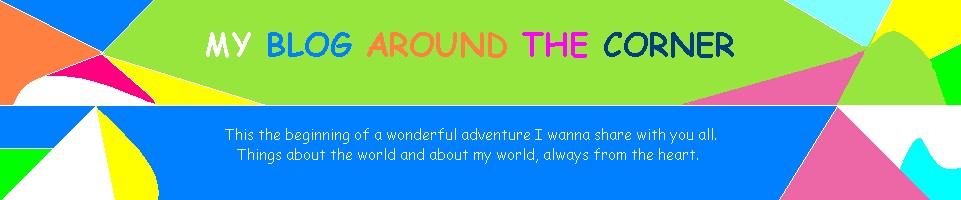
No comments:
Post a Comment
Note: Only a member of this blog may post a comment.